Applying for Access to Controlled Data
The International Cancer Genome Consortium has tiered levels of access to donor data as described in the Data Access Framework. The ICGC Data Access Compliance Office (ICGC DACO) has been created to ensure that data from the ICGC will only be used by qualified individuals for public health objectives. Researchers submit their access requests directly to the DACO, who in turn reviews these access requests to ensure compliance with ICGC Policies and Guidelines. ICGC DACO reviews applications for accessing ICGC Controlled Data in both the ICGC ARGO Data Platform and the ICGC 25K Portal.
The application must be completed and submitted through the online submission website. All applicants must review the DACO Policies and Procedures for details on eligibility, review criteria and office procedures.
Users Involved in the Application
As per DACO policies and procedures, the following are a list of the users involved in an application and their requirements.
- Applicant/Principal Investigator: Must be independent researchers who are affiliated with a legal entity (e.g. university professor, researcher in a private company, independent researchers able to apply for federal research grants, etc.).
- Institutional Representative: A qualified representative of a legal entity who has the administrative power to legally commit that entity to the terms and conditions of the Data Access Agreement (e.g. Vice-President Research, a Research Director, or a Contracts Officer for the entity).
- Collaborators: All investigators, collaborators, research staff at the Applicant’s institute (including post-docs) and students (including graduate students), who will have access to the ICGC Controlled Data in order to work on the research project.
- Application Submitter: The user who manages and submits the DACO application form. This could be the same person as the Applicant/Principal Investigator.
| User | Accesses and manages applications | Required to be from the same Primary Affiliation as the Applicant | Required to provide a valid Google email address | Required to sign the application | Gains access to ICGC Controlled Data once approved |
|---|---|---|---|---|---|
| Applicant/PI | Yes, if the same as the application submitter | Yes | Yes | Yes | Yes |
| Institutional Representative | No | Yes | No | Yes | No |
| Collaborators | No | Yes | Yes | No | Yes |
| Application Submitter | Yes | Yes, but only if the same as the Applicant/PI | Yes, for login purposes | Yes, but only if the same as the Applicant/PI | Yes, but only if the same as the Applicant/PI |
Application Dashboard and Form Basics
- To begin the application process, log in to daco.icgc-argo.org.
For authorization, we require a valid Google email address (Gmail or GSuite). If you are applying as the Applicant (Principal Investigator), this will be the email address you will use to log in to ICGC DACO, ICGC ARGO, and ICGC 25K and will be the email address associated with ICGC Controlled Data access.
- Once you log in, you will be taken to your Applicant dashboard. This is where you can create a new application and access the applications you have in progress. Click on the Start a new Application button and you will be taken to a blank application form.
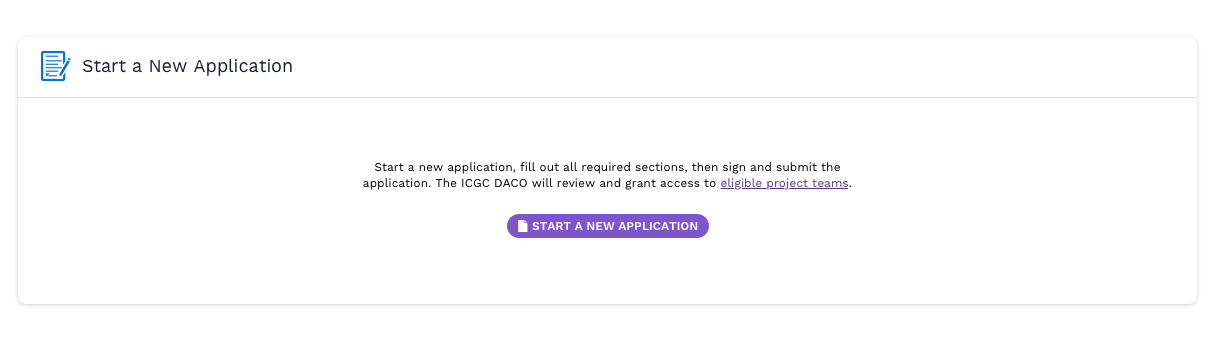
- Complete the entire application form, including all required fields.
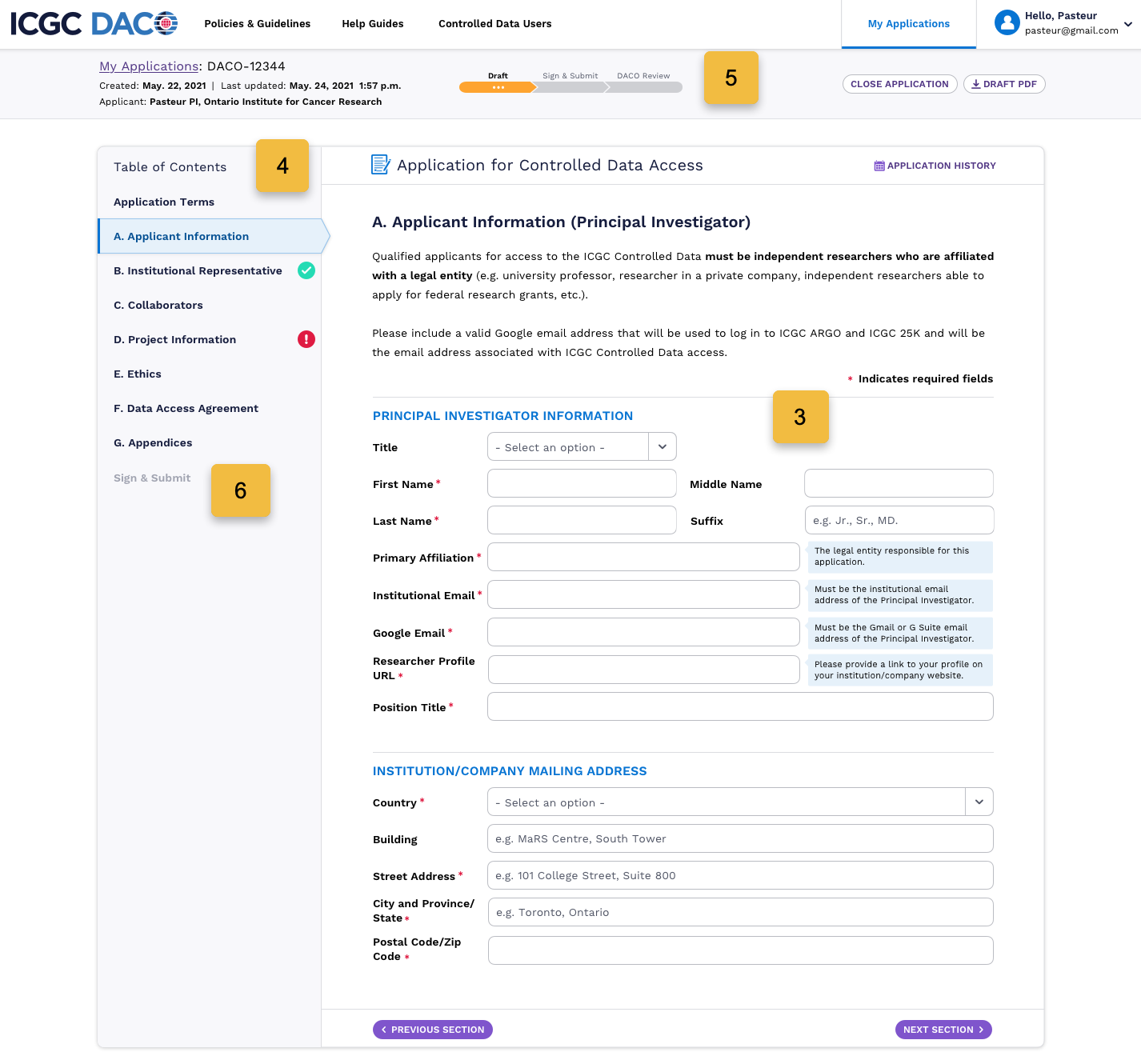
- You will notice the application form automatically saves as you fill it in. In the table of contents, icons will indicate which sections haven’t been started (blank), are complete
or are incomplete
.
- Above the application form basic information about the application is displayed. This is also where you can access actions, such as downloading a PDF, and a progress bar that indicates what stage your application is in. This progress indicator is also displayed on the dashboard card for each application you have started. Read more about some of the progress stages below.
- You must have all required sections completed in order to access the final
Sign & Submitsection. - Once your application form is finalized and signed by both the Applicant (Principal Investigator) and Institutional Representative, you can upload the signed application PDF in the
Sign & Submitsection and click the Submit Application button. Read more about signing and submitting your application below.
Application Progress Stages when Applying
| Application Stage | Description | Application PDF |
|---|---|---|
| Draft | The application is in progress and is incomplete. | You can download a Draft PDF that will display a watermark if you wish to use it to collaborate with others. |
| Sign & Submit | All required sections are completed and the application is ready to be signed by the Principal Investigator and Institutional Representative. | You can now download the Finalized PDF (that is watermark free) from the top button to collect the proper signatures. |
| DACO Review | Once you upload the signed application and click Submit Application, the application will be locked and it will be sent to the ICGC DACO for review. | You can download the signed and submitted PDF using the Signed PDF top button. |
Applicant Dashboard
When applications are in progress, the Applicant dashboard will show the following:
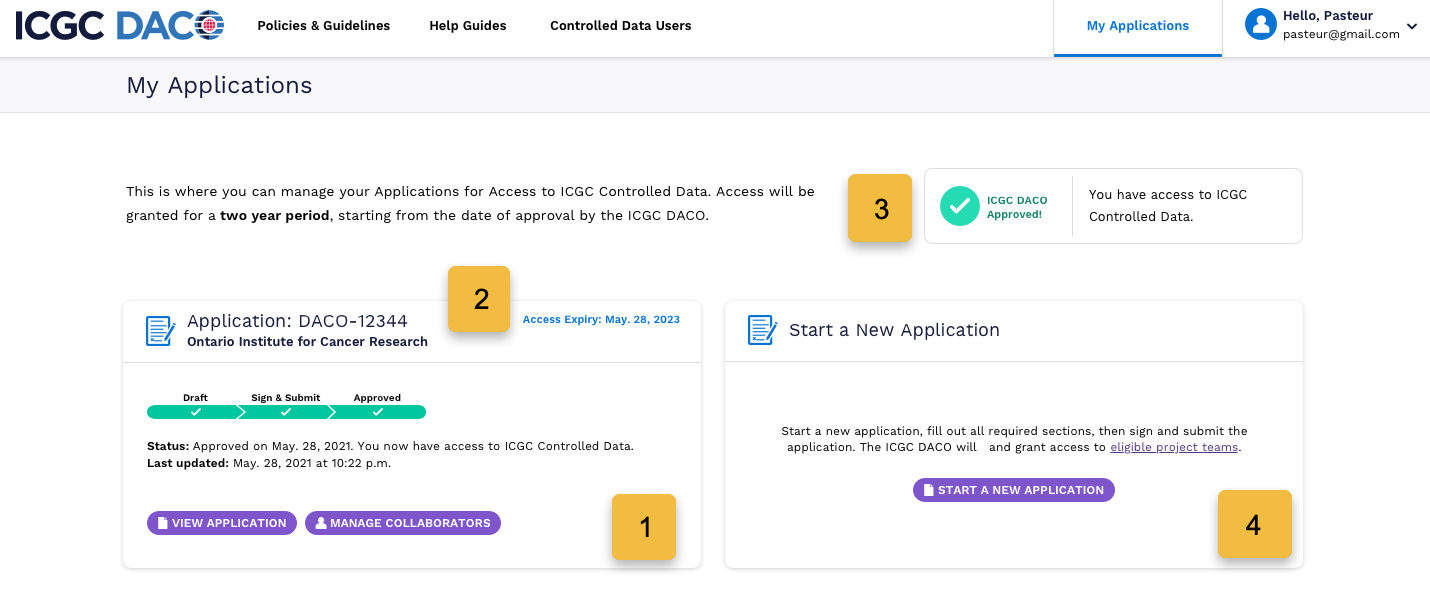
- A card will show up on your dashboard tracking each application you have opened, what stage it is in, with links provided for quick editing.
- Once an application is approved, the card will show the access expiry date and will alert you when it’s almost time for renewal.
- A smaller card in the top right of the dashboard will indicate if the logged in user has been approved for access to ICGC Controlled Data.
- You will always be able to start a new application, in case you are managing multiple projects.
The following outlines a bit more information about some specific application sections:
Section C: Collaborators
The Collaborators section is the only section that is optional to fill out, i.e. you do not need to request access for any Collaborators in order to apply. If you do have a team that requires access to ICGC Controlled Data, they are required to be at the same primary affiliation (institution) as the Applicant.
You do not need to add the Applicant as a Collaborator; the Applicant will always receive controlled data access once an application is approved. You only need to add each Collaborator once, and you are required to provide a valid Google or G Suite email address for their data access.
When you have Collaborators listed on your application, you will see them listed within the Section C table.
- To add a new Collaborator, click the Add a Collaborator button above the table and fill out all of the required fields in the form. When you add a Collaborator to an approved application, they will automatically be granted access and will receive an email notification with instructions.
- To remove a Collaborator, click the garbage can icon associated with that Collaborator and confirm this action.
- Before approval, you can edit a Collaborator's information by clicking on the pencil icon associated with that Collaborator and then editing the form.
Once the application is approved, the Collaborators will receive an email notifying them that they have been granted access to ICGC Controlled Data.
Section E: Ethics
Applicants should confirm requirements for ethical approval to use ICGC Controlled Data by contacting the relevant local institutional review board / research ethics committee (IRB/REC) to clarify the matter.
If your country/region requires an ethics approval, it is required that you provide the approval letter to the ICGC DACO by uploading it within Section E: Ethics.
If the ethics approval is written in a language other than English, please upload a translated version.
Please note: The DACO and the ICGC are not responsible for the ethics approval/monitoring of individual research projects and bear no responsibility for the Applicant's failure to comply with local/national ethical requirements.
Signing and Submitting the Application
The last section of the application, Sign & Submit, will be disabled if any section of the application is incomplete.
When the application is complete, this section is enabled and the final step involves adding the proper signatures to authorize the application. Please do the following:
- Download the finalized application from the top application header, or using the button within the section content.
- On the last page of the application PDF you will find a signatures page. You must include BOTH the Principal Investigator and the Institutional Representative signatures or your application will be declined.
- Once you have prepared the digital copy of the signed application, upload it within this section and click the Submit Application button.
- You will receive an email confirming that the ICGC DACO has received your application.
While your application is under review, you will not be able to edit the application. Read more about the DACO review and approval process.